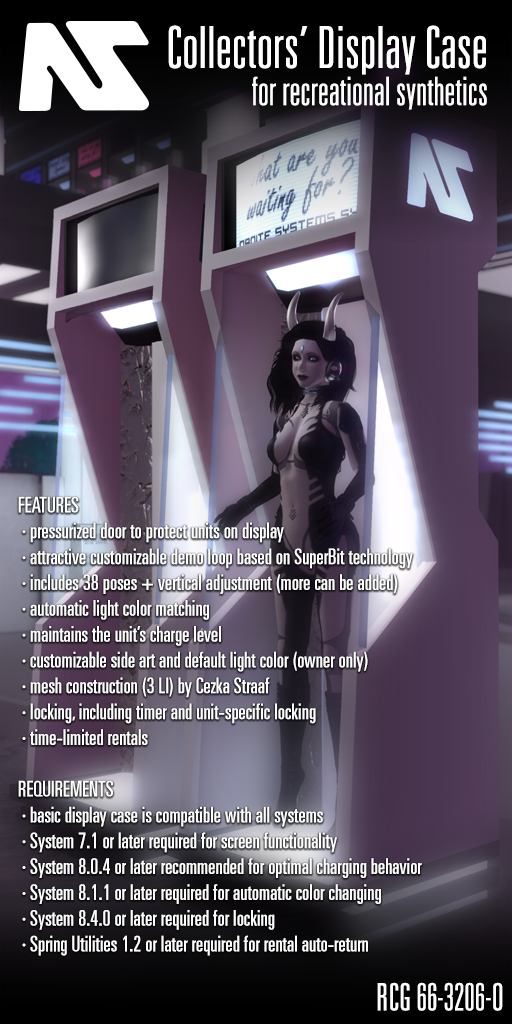
The 66-2306 (copy/mod) and 66-2307 (mod/transfer) display cases are an enduring and popular way to showcase your purchase of a Nanite Systems Companion-equipped gynoid or android. Weighing in at just under 1000 lines of code and 80 kilobytes of script memory, the full-featured, highly functional display case often surprises customers with its versatility and value in an era where less functional furniture appliances may require ten times as much memory. With over 40 built-in animations, including many popular and timeless poses, and a robust library of texture alternatives, the display case punches above its weight as a household centerpiece or when deployed in large batches in a kennel, museum, or harem. The land impact isn't bad, either: even with the hideable magnetic stripe reader for easy credit card use, the entire fixture is only 3 LI.
To get the most out of your display case, we recommend exploring the rental mode, which allows the booth's owner to earn real L$ for temporary usage of the robot stored inside. When properly configured with the free Spring Utilities software suite (available separately; see below), rented units are secure within the booth except during rental periods and will automatically return to storage when the rental is complete. The extensible e_rental-start and e_rental-end trigger API can even be used to provide additional behavior, such as temporarily granting the customer access to control the unit's settings and restoring the original configuration at the end of a rental period, safely and securely.
Feature overview
- Base dimensions: 0.88 m (W) x 0.89 m (D) x 2.96 m (H)—ideal for most gynoids, resizeable for larger androids
- Land impact: 3.0 (6 parts total, 3 prim + 3 mesh)
- Script memory requirements: 80 kb (1 mono + 1 LSL script)
- Additional rental script requirements: 64 kb Spring Utilities script on unit for full rental functionality
- Sign display: fully compatible with SuperBit signs and animations
- Included animations: 41, including popular full-permissions OpenCollar heritage animations
- Side art options: 16, including 1 with full materials
- Sign options: 24, including 7 looped sequences
Rental setup
To set up rentals, ensure the unit is fully updated and then install the package spring from a primary software server, such as xcentral:0 in Eisa. (To read a full guide on software installation and management, see the relevant chapter in the Companion manual.) This will provide access to the rent command, which is automatically used by the booth to implement key rental tasks, such as beginning the rental and returning the unit to storage. To activate rental functionality on the unit, the command:
rent on
must be issued. The unit may issue this command itself by typing @rent on in local chat, or it may be executed by a user.
Finally, the display case itself must be converted to rental mode. This is accomplished by setting the rent time to a number above 0 in the case's rental options. Free rentals are allowed, but not rentals without a set duration. Once this is done, the display case will lock the unit inside, preventing it from deserting its post. In the event of a disconnect, the Spring software will automatically re-seat the unit.
Rental mode can be discontinued at any time if the unit is not currently being rented by using the command rent off, counterpart to rent on. There is also a rent abort command, which can only be used by the unit itself and provides a safeword mechanism. Aborting a rental will return the unit to its display case. Note that disabling the rental mode on the unit will not disable rental mode on the display case.
The display case may at some point ask for debit permission. This is used to refund customers who make inappropriate payments, such as two customers simultaneously attempting to rent one unit, or a customer with a modified viewer attempting to cheat the booth. The case's owner keeps 100% of the revenue from all rentals.
Extending rental functionality
At the start of a rental with Spring Utilities installed, the unit will attempt to execute the Arabesque script e_rental-start with the customer provided as the $user and $username value. As Arabesque scripts can be used to arbitrarily execute system commands, this can be combined with another command included with Spring Utilities, the as command, to implement a wide range of behavior, including granting manager access to the customer. (See User management and access control for terminology pertaining to user ranks.) The following is an example of such an Arabesque script:
remark Beginning rental. Adding $username as manager. as <owner> keychain remove $user as <owner> keychain add $user as <owner> keychain promote $user follow relay Ready for an adventure!
Where <owner> is the UUID (key) of the unit's actual owner. The "remove" command will generate an error on most uses, but this can be safely ignored and serves to prevent accidentally granting ownership rights to the unit's other users.
A complementary e_rental-end event might look like this:
remark Ending rental. Removing $username. persona default unfollow relay Goodbye! as <owner> name <unit's original name> as <owner> keychain remove $user
Of course, additional effort may be required to fully restore the customer's adjustments to the unit, but with the expansive list of supported system commands, the possibilities for alterations in either event is similarly exhausting to contemplate.
Retexturing the display case
To add new side art, name your textures with a leading underscore ( _ ) and drop them in the display booth's contents.
Customizing screen images
You can easily add and remove new signs from the screen by dragging and dropping textures into it. SuperBit and display case signs have an aspect ratio of 2:1. We recommend using the following template file:
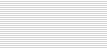
Afterwards, scale the image by a factor of 8x (800%) using the Nearest Neighbor method to ensure the image retains hard edges.
For the included signs, we use the fonts hooge 05_53 and FreeStyle Script.
In addition to selecting screen images through the menus, the booth also recognizes the 'booth' command over the light bus. This can be used by typing !light booth <sequence>, e.g. !light booth brb while seated.
NAMING TEXTURES: Avoid underscores ("_") in texture names. These should only be used for separating the image's number from its name in the case of loops, e.g. "sxdloop_1". Texture loops should be indexed starting from 1, i.e. do not include a file called "my-loop_0", as it will be ignored and cause the loop code to look for an image called "my-loop_15".