Most of the time you spend using your own ARES installation will involve interacting with the HUD, which looks like this:
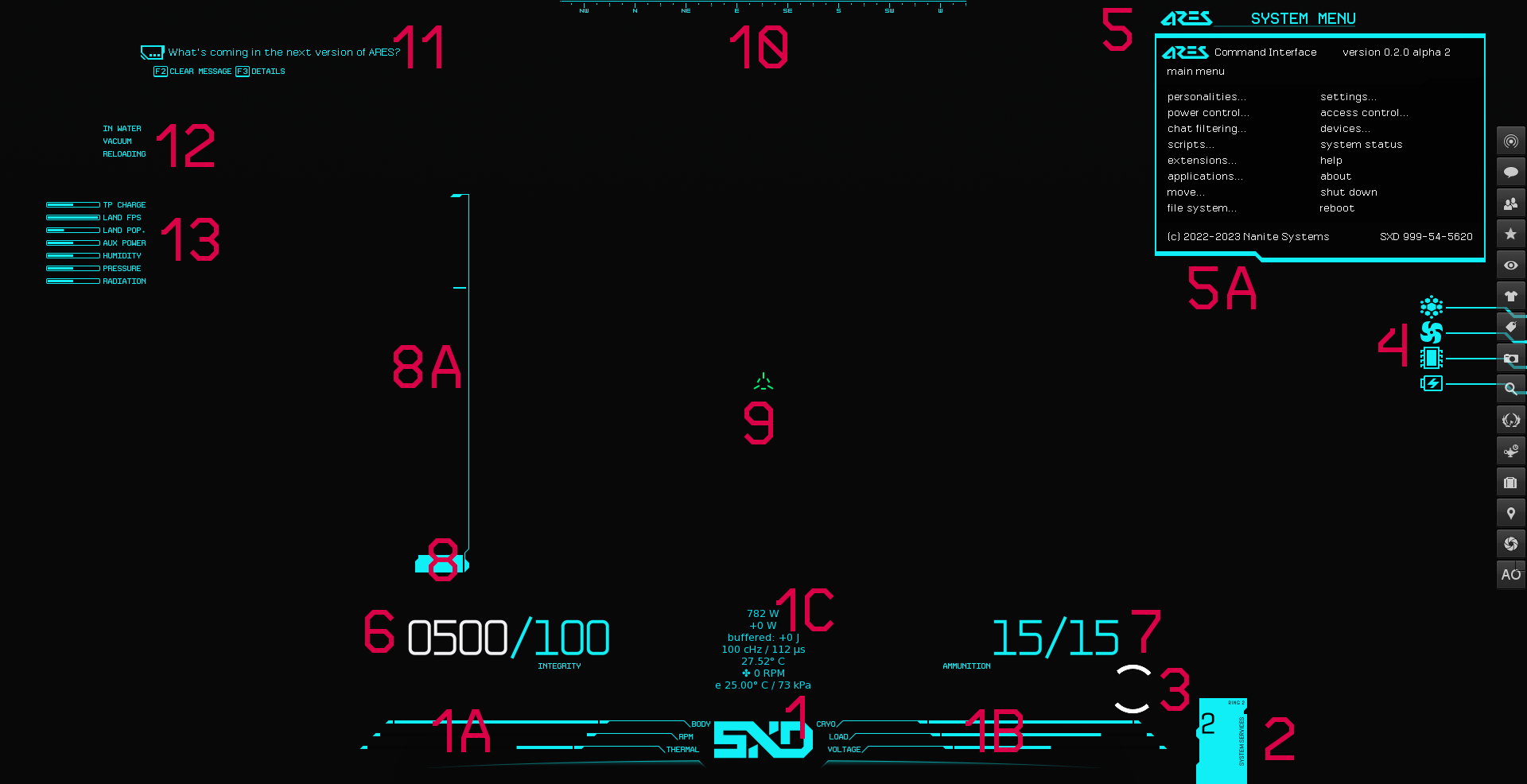
Normally, only elements 1, 1A, 1B, 4, and 5 are visible. The rest are shown as contextually relevant.
1: Main System Status Display
1: The Model Badge. Typically, this represents the type of main controller you are currently using. Clicking the model badge will show or hide element 1C.
1A and 1B: System Status Bars. These indicate your wellbeing.
- BODY: This is your system integrity (hit points). When the bar is full, you are in perfect condition. When the bar is empty, you will automatically shut down and begin the process of reclamation (resurrection), which will restore you to a quarter of your maximum integrity.
- RPM: This is how hard your cooling system is currently working. At full power your cooling system can remove up to 60 Kelvins (60° C or 108° F) of heat each second, provided normal air pressure.
- THERMAL: This is your current temperature on the Celsius scale (empty = freezing, full = boiling.) ARES tries to keep your system temperature at normal human body temperature (37° C or 98.6° F). If it goes above 100° C (212° F) or below 0° C (32° F), then you will take damage every second until temperature is restored.
- CRYO: This is your current cryolubricant level. When the bar is full, you have at least 5.0 liters (1.32 US gal) of cryolubricant. Cryolubricant improves the rate at which you lose heat; without any, the system can only transfer out 50 Kelvins per second. There is no upper limit on how much cryolubricant you can hold, but it does not convey any additional cooling benefit past the 5 L mark.
- LOAD: This is how much electric charge you are currently drawing from your power cell. When the bar is full, the unit is using a kilowatt (1.0 kW), which is equal to 1000 watts (1000 W). There is no upper limit on how much power your system can consume at a time. ARES automatically adds its CPU usage (script time) onto the current power load, so a lot of processing will increase this amount. There are also costs associated with recharging the auxiliary power system (after a cold boot) and the FTL capacitor (after a teleport).
- VOLTAGE: This is how much potential electric charge is left in your power cell. (The actual measure is in Joules, but real-world power systems detect the charge level in chemical batteries by evaluating voltage.) When the meter is full, your cell is fully charged. When it is empty, you will automatically shut down.
1C: The Status Report. This provides exact values for the core statistics displayed by 1A and 1B. Display of 1C is toggled by clicking the model badge (1). From top to bottom, the values are:
- Current total power draw (W)
- Power from charging (W)
- Buffered incoming power (J), stored in a special capacitor to prevent overheating
- Core clockspeed (cHz) and script usage (µs)
- System temperature (° C by default)
- Main cooling fan speed (RPM)
- Environmental temperature (° C) and pressure (kPa)
The clockspeed indicates how many times per second ARES is calculating temperature changes. It increases when many events are occurring. The normal speed of 100 centihertz is one update per second. 200 cHz is two updates per second.
2: System Services
This part of the interface will hidden in the final version of ARES. It helps with recovering from crashes. See Dealing with bugs and unexpected behavior for more information.
3: Working Indicator
This usually indicates that the system is loading a file. You can hide it by typing !done.
4: Device Icons
Most devices attached to your system will have icons here. (Simple things like lights don't.) If a device is external to your body (such as a booth or a remote access device) then it will be placed slightly higher up.
Clicking a device icon will open its menus (see 5, below), or a special HUD if you have the necessary driver software installed. (Most devices don't have these.)
5: System Menus
Novice and intermediate users will spend a lot of time using the menu system to adjust settings and initiate commands. Clicking the anchor (the top part, always visible) will open or close the main menu window (5A.) The menu system is explained in the next tutorial, Accessing menus of yourself and others.
6: System Integrity
Your exact system integrity is shown here. This element is hidden unless you are damaged or in first-person mouselook mode. The number on the left (white, in this screenshot) is your shield level, and will not be present if you have no shield device installed.
7: Ammunition Counter
Your current weapon's ammunition is shown here. This element is hidden unless you have a weapon equipped and you are in first-person mouselook mode. The number on the left is the number of times the weapon can be discharged before it needs to be reloaded, and the number on the right is the maximum capacity of its internal magazine or firing capacitor. ATOS-compatible weapons include a gesture (/55reload, bound to R by default) to initiate a reload.
8: Speedometer and Altimeter
8: Speedometer displays how fast you are currently moving, in meters per second. It is hidden when your movement speed is low or when you are standing still.
8A: Altimeter displays the altitude (height) of your position in the region. The top of the bar indicates an altitude of 4096 m (13438.32 ft), beyond which objects cannot be rezzed reliably. It is hidden when you have not changed altitude recently.
9: Crosshair
This is only shown when a weapon is drawn in first-person mouselook mode. The design may be customized. See Combat & Damage in the ARES Operators' Manual.
10: Compass
This displays your current direction according to standard region orientation (North = positive Y axis, East = positive X axis.) It is hidden after a short delay when you have not rotated recently.
11: Alert Display
ARES uses this part of the screen to display information that requires a timely response, such as access requests from users, updates from the News program, and prompts to run autoexec scripts. To respond to these alerts you must have the ARES Alert Response gestures activated, as described in Booting up for the first time.
If the alert response gestures fail to work, it may be because of the @sendchannel RLV restriction, or the use of another gesture bound to the same hotkeys.
12: Fixed Warning Messages
Analogous to warning lights on a car dashboard, there are eight slots which can display various text messages here, which will tell you useful things like when your battery is low or when you are currently exposed to strong electromagnetic interference from radiation. (In compact UI modes, icons are displayed over the model badge instead of text messages.) Here is a list of all the possible messages and their meanings:
| Message | Icon | Meaning |
|---|---|---|
| CHECK HARDWARE | (Only applicable if you have WARRIOR or DIAG installed.) A system malfunction is detected. Maintenance is required. | |
| REPAIRS REQUIRED | The unit is below 90% of its maximum integrity. | |
| REPAIRING | The unit is currently being repaired, either autonomously or through use of a repair station or tool. | |
| OUT OF CHARACTER | @ooc mode has been activated and the unit cannot be damaged or aroused. | |
| DEGREELESSNESS MODE | @iddqd mode has been activated and the unit cannot be damaged. | |
| RADIATION DANGER | The unit is currently or has recently been exposed to EM interference. See Electromagnetic Radiation & Interference for more information. (This message may get stuck on your screen after a teleport and can often be ignored.) | |
| HEAT DANGER | The unit is above 50° C and is in danger of overheating. | |
| ICE DANGER | The unit is below 0° C and is danger of freezing. | |
| DUMP HEAT! | The unit is over 75° C and (if installed) should activate a coolant dump. | |
| BAROMETER FAULT | The unit is in a very highly pressurized environment (more than 4x normal atmospheric pressure) and is being crushed. | |
| VACUUM | The unit is in a very low-pressure environment and cannot vent heat properly. | |
| IN WATER | The unit is underwater. This doubles the effectiveness of cooling systems. | |
| CRYOLUBRICANT LOW | The unit is below 50% (2.5 L) of its ideal cryolubricant levels. | |
| WORKING | The unit is currently engaged in disk access or some other processing task; see 3, above. | |
| NAVIGATING | The unit is currently walking toward a destination. Type @nav stop to abort. | |
| FOLLOWING | The unit is currently leashed to another person. Type @nav stop to abort. | |
| ANCHORED | The unit is currently leashed to a static object. Type @nav stop to abort. | |
| IMMOBILIZED | The unit currently has motor locks engaged, either due to being put in a pose by handle usage or due to being in storage (including on a charging pad). | |
| KERNEL INITIALIZING | The OS is currently reinitializing. Normally a large ARES logo will be shown in the middle of the screen instead of this message. | |
| UNDER REMOTE CONTROL | (DIVE only) Another presence is remotely operating the unit. | |
| CARRIED | The unit has been grabbed by its handles and is being transported by someone else, rendering it immobile for the duration. | |
| LOW AMMO | The current weapon is below 25% of its maximum charge. | |
| NO AMMO | The current weapon is empty and must be reloaded. | |
| RELOADING | The current weapon is being reloaded. | |
| LOW BATTERY | The unit's battery is below 20% charge. | |
| CHARGING | The unit is currently in a session with a charging pad or outlet. Standard wireless chargers do not cause this message to appear. |
13: Sitrep
Eight additional status bars are shown temporarily when their values change:
- UNIT CPU: This reflects the current script time usage, also shown in 1C. Higher amounts of UNIT CPU will drain more power.
- TP CHARGE: Teleporting is energy-intensive, and the ability must be recharged after every jump. A full recharge can take 20 seconds.
- LAND FPS: The framerate of the current region. If this bar dips below full for a long period of time, the region is badly overloaded.
- LAND POP.: The number of avatars in the current region. SL stutters for 2-5 seconds every time this changes.
- AUX POWER: The amount of power stored in the auxiliary capacitor, which allows you to hear and send IMs when you are powered down. This is explained further in Shutting down and removing ARES and in Power & Subsystem Management.
- HUMIDITY: When the bar is full, you are underwater.
- PRESSURE: When the bar is empty, you are in vacuum.
- RADIATION: When the bar is visible, you are being exposed to EM interference. See Electromagnetic Radiation & Interference for more information.
Previous Tutorial: Running the Setup wizard
Next Tutorial: Accessing menus of yourself and others