Difficulty using alert response hotkeys
ARES uses Gestures to provide hotkey functionality for quick response to operational alerts. By default these are bound to the keys F2, F3, F4, and F5. If these keys are unavailable, or another function is bound to them, then you may find it difficult or impossible to respond to alert prompts, including the autoexec.as activation prompt required to authorize your avatar to use ARES when it is first unpacked.
Troubleshooting steps:
Troubleshooting steps:
- Check your ARES purchase folder for the ARES Alert Response gestures. When inactive they look like this:

- Activate the gestures by right-clicking them and choosing Activate. Activated gestures will look like this:
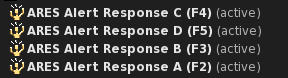
- If the gestures still fail to play when their corresponding hotkey is pressed, then you may have a hotkey conflict. Press Ctrl-G (Mac: Command-G) to open the Gestures Window. It looks like this:
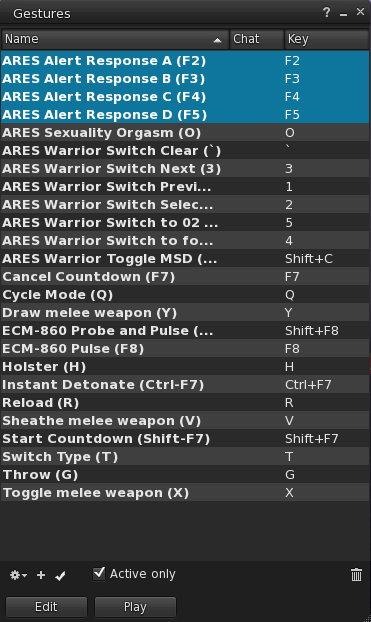
- Click the word Key at the top-right of the window to sort the window by hotkey. Look for any other gestures that may be bound to F2, F3, F4, or F5, then select each of the conflicting gestures and click the checkmark symbol at the bottom of the window to disable them.
- If problems persist, check your viewer's Controls Preferences by pressing Ctrl-P (Mac: Command-P) and selecting the Controls option from the list at the left.
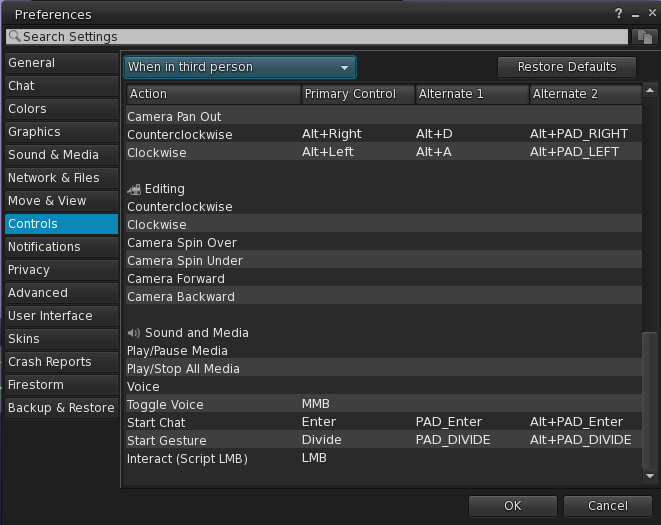
- Make sure you are not using a gaming keyboard with hotkey macros already assigned to these keys.
- If you are completely unable to use gestures, or have no way to access the function keys on your keyboard, then as a last resort you can type the commands =alert 0 for F2, =alert 1 for F3, =alert 2 for F4, or =alert 4 for F5.
- You may also edit the hotkeys used by the ARES Alert Response gestures, but this is not recommended as the alert messages will continue to display the original F2–F5 symbols. To assign a new hotkey to a gesture, right-click on the gesture in your SL inventory window and choose Open. Then, from the Gesture window, assign a new Shortcut Key.
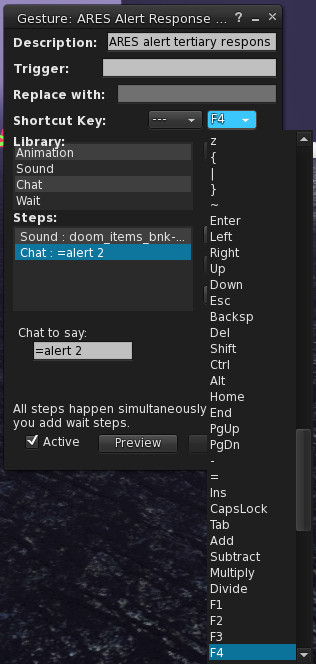
Finally, click the Save button in the bottom-left corner of the Gesture window to apply your changes.