We've just spent three tutorials in a row explaining how to make the chat redirect get out of your way, so it may seem strange that it exists at all! But, really, we just want to make sure you feel like you have control over it. Most customers rarely need any of the features we've just described.
The chat redirect allows ARES to see and react to what you type before the message appears in chat. While it's active, ARES can easily tell when you've typed a system command (by looking for @, like we've been using) and even modify your messages using special text filters. ARES can even translate your chat into another language, with a bit of setup, but only if you have the chat redirect enabled.
But what if I hate green text?!
Talking in object text can be a bit weird if you're not used to it, or worse, if your friends aren't used to it and habitually ignore everything that isn't white. Unfortunately, a lot of creators in SL treat your chat window like a garbage dump for them to spam with random alerts. But these are habits that can be broken—and many of the worst offenders, like spankers, can be told to stop sending chat messages entirely.
Remember, too, that you can also change the color of object text in your viewer under the menu Avatar > Preferences > Color > Chat Color > Objects. We recommend making this a different, brighter color (a nice off-white) so it's easier to read. (Though, remember, this only affects what you see, not everybody else.) Here's rhet0rica's settings, as an example:
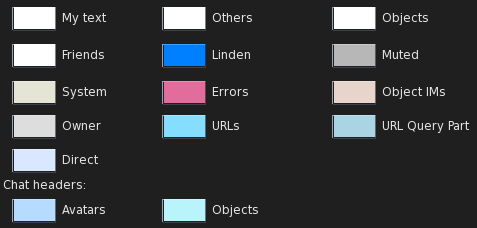
Previous Tutorial: Chat: How to alter the speech marker (chat sound)
Next Tutorial: Power: Recharging and battery health